An android is an open-source platform, however, the normalities as of security for smart gadgets users are strictly adhered to. Android users all over the globe can rest assured as their platform incorporates modern tech and algorithms which provide 24-7 security.
Although there are some insinuation that Google’s Play Store, the major app store for Android phones is overrun with malware, steps have been put in place to find and remove any hanging malware on the platform.
There are also built-in applications (on phones) that help the android to maintain its security level at all times.
Sometimes, you may need to secure an already misplaced or lost android, or you may need to erase sensitive data from the mobile from a remote location. An android device can allow these activities but only if you know how to.
For extended device security, there are anti-malware applications that you can use. Enough of the introductory talks already, let’s get to the security tips and tricks that you have to know as an android user, so you can enjoy the best services your preferred device is capable of and still be sure that your device is safe.
- Remotely Locate Or Lock A Misplaced Android
If you misplace your device, you can find its exact location and track it down. All you need to do is sign in to android.com/find and input the required details of the device. With this, you can ring the phone, lock the device, or even wipe off all the data.
You can also do this easily using Google with the search terms “find my phone.”
- Have Control Of Your Device Location Sharing
Your device location can be used to trace your actual location, and this can speak volumes about your security. It is important to know when and how to gain control over your location device location sharing at all times. The good thing is this can be done and undone in easy steps.
- Open Settings on your device
- Go to Personal and click on ‘Location’.
- There is a button adjacent to the location link. Toggle it on or off to control your location settings.
- Always Lock Your Phone Screen
You can use a password, PIN, or screen pattern to ensure your phone screen is always locked when not in use. It is one of the surest ways of keeping your phone data from reaching malicious hands. Some androids allow for facial or eye scanner lock and fingerprint too. This can be easily done in the settings app of your android.
- Go to Settings and click on Personal.
- The next page opens up to Device Security, and click on the Screen Lock option.
- The next page should carry instructions on your preferred screen lock option, select it, and follow the prompt.
- Protect Your Data From Friends Using Guest Mode
Your android device can be borrowed by your friends, but your data would remain discreet as long as you turn on guest mode before letting them have it. Guest mode will ensure your emails, texts, social media messages are all blocked during the period it is on. You can toggle back to admin mode when you get back your device.

- Open Quick Settings
- Click on the user icon, go over, and Add guest. The Google Guest Mode begins running immediately, and when you receive your device back, go over and Remove Guest.
- To delete all guest mode data, click Remove.
- Control Apps Permissions
The apps that have access to your data can transmit to a particular database that may compromise your device’s safety.
That brings us to the point that every app you download onto your android must be from Google’s Play Store because the apps there have been scanned and verified for safety. That said here is how to control app permissions on your Android.
- Open settings, tap on apps,
- A list of the installed apps would appear. Click on a particular app to view the current permissions.
- Click Permissions to alter the settings. Toggle the button on or off as you choose. However, some apps may malfunction without permission granted. It all boils down to what you want, and you can always change settings at any time.
- Always Update Apps And OS
Old or outdated software often has security weak links, and these are what malware attacks are based on.
When you regularly update your device, there are bound to be bug and security loophole fixes, newer features, and many more. It means that any latest security threat will have nothing on your android and data.
You can do this by enabling Auto-Update on Google’s Play Store and your device too. This means your downloaded apps will be updated automatically from time to time, and your device would be 100% safe at all times.
- Screen Pinning
Screen pinning allows access to only a selected app when your phone is used by a guest or friend. This is particularly important if you have nosy friends.
- Go to Quick Settings and click on Security under Personal.
- Then tap Screen Pinning. Toggle on or off
- When on, go to the application you want to pin and click the overview button. Then click pin
- To unpin, hold down the overview and back buttons at the same time.
In A Nutshell
Data security is super important, and following these simple tricks/tips can be all you need to keep your device data secure from intruders.
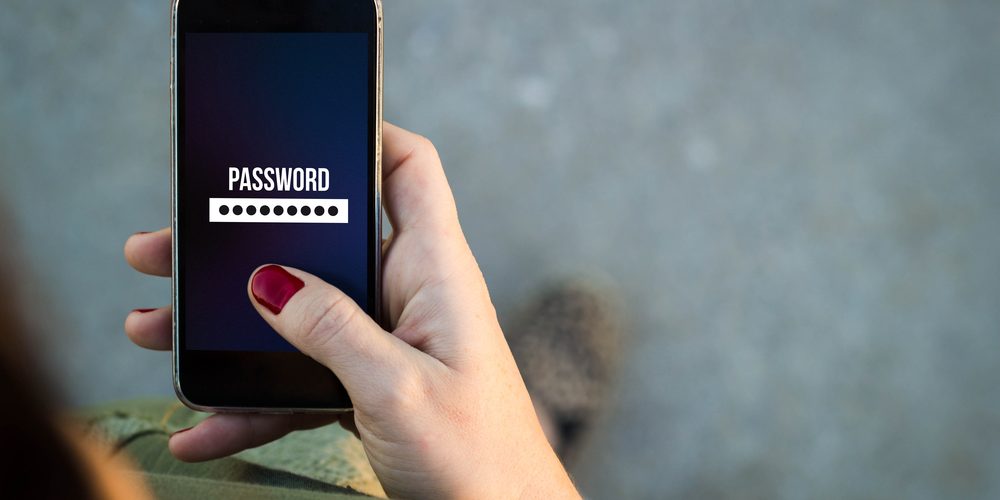
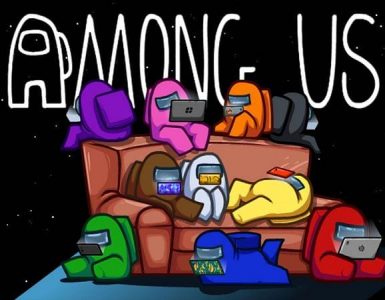


Ok
Ok
👍👍👍