Many Android phones come with impressive features and powerful hardware. But nearly all of them have an unimpressively short battery life.
These days when nearly everyone gets busy on social media, checking emails, making and receiving phone calls, and even playing games, having enough juice in your Android smartphone becomes paramount.
But besides these activities, brighter and larger screens, speedier internet connections, lightning-fast processors as well as apps that run in the background can also quickly drain power from your Android phone.
Nevertheless, all hope is not lost. If you’ve read this far, it can only mean one thing: you want to discover battery saving tips that every Android user should know.
Therefore, if you are ready, let’s get to it ASAP!
- Set the brightness of your phone manually
Although using auto-brightness on Android phones is the rage these days, the truth is that it also drains batteries faster. This is because the phone’s system generally sets your screen’s brightness to a much higher level than you really need.
Therefore, it is advisable to extend the battery life of your smartphone by manually adjusting its brightness. Fire up your ‘Settings’ and navigate to ‘Display.’ Turn down your phone screen’s brightness, and your battery and eyes will thank you.
You can even save much more power by setting the screen timeout interval to be as short as 10 seconds. This will make your phone screen black much faster when it’s not in use.
- Make Wi-Fi your best friend
Only a handful of Android phone users know this, but network data can be incredibly strenuous on your battery. Therefore, use Wi-Fi as much as possible.
You can start by turning off mobile data services via the quick settings panel on your smartphone. Another option is to use the Airplane Mode as often as possible, though this action may disrupt incoming text messages and calls.
- Offload infrequently used or unused apps
The more applications there are on your smartphone, the more power your phone will consume in order to keep every one of them running in the background.
To save more battery juice, keep the apps on your phone to the barest minimum. Do you really need 4 photo-editing apps? You don’t even need to install different news apps when you can get all the news you need on Twitter.
Therefore, uninstall redundant, infrequently used, and unnecessary apps via the ‘Settings’ on your phone. Navigate to ‘Apps’ and select the ones that you can do well without and uninstall them right away.
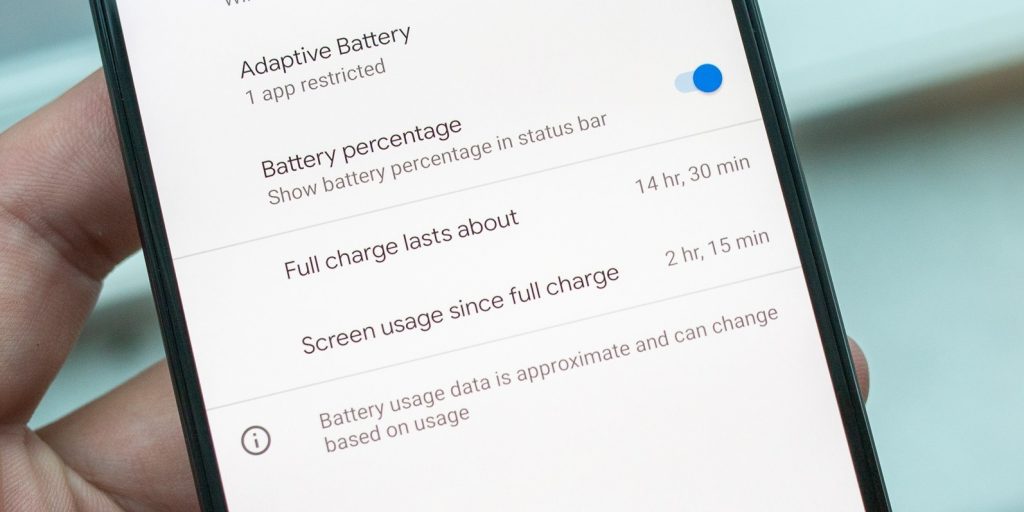
- Turn off vibration and sound
Vibration and sounds generally inform you about incoming calls and messages as well as notifications from your social media apps.
However, too much of these can efficiently drain the life out of your battery. Do you subscribe to several feeds? Then, consider turning off the vibration and sound for these applications.
Moreover, you can still see notifications via message previews or banners, so you won’t really be left in the dark. Turn off vibration and sound by moving to ‘Settings > Sounds and Vibration’ and do what you have to do.
- Optimize your wallpaper, themes, and widgets
That moving wallpaper that swirls in glowing tranquility can be very impressive and eye-catching, but in reality, your Android’s battery is paying for it. It takes a lot of energy or processing power for your phone to animate wallpapers. So, do away with it as soon as possible.
You may also limit yourself to wallpapers or backgrounds with fewer colors as the display eats up more energy as it tries to render different colors. Go for more power-friendly options that you will find in your ‘Theme’ app.
Widgets are convenient and can be very tempting, but you should know that they are active programs that are usable from your home screen. That means your Android phone will keep using energy in order to keep it running.
So, stop using widgets if you are having problems with your Android battery.
- Check the settings of your location services
Google Maps and Waze will require you to switch on location services to get directions when your surroundings are displayed.
However, location services can also chip away very quickly at your battery life. This is why it is advisable to turn on location services only for as long as you need or have to. Once you are done, please turn it off.
Of course, you can opt for much lower location accuracy if you absolutely need to use location services, but your battery is running out of juice. Get your Android phone and follow this direction: ‘Settings > Connections > Location > Locating method’. Then tick the ‘Battery saving’ option.
- Switch over to dark themes
If your Android phone comes with an OLED screen, consider switching over to a dark them. OLED displays can easily disable individual pixels. This implies that backgrounds with deep blacks allow such phones to consume far less power than they usually should.
You can start by applying dark wallpaper or enable a system-wide dark theme if your Android phone comes with one. You should also consider enabling dark mode on WhatsApp, Twitter, etc.
Conclusion
Battery power shortage can be an incredibly frustrating issue for many Android phone users. But you don’t always have to get worked up when your battery juice is running low, and you need to use some essential services.
The hacks or tips outlined in this article should help you extend your phone’s battery life.

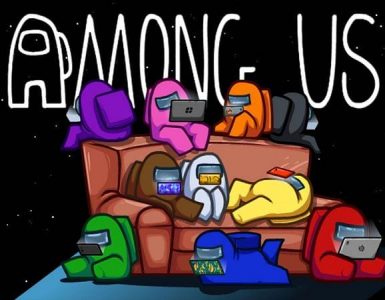

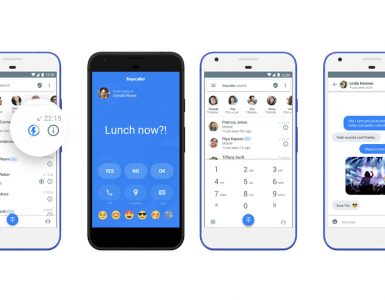
I appreciated you a lot
Thanks
Yes
🤩🎉🎊